Starting Guide
How to compile an Stand-Alone executable ...
Here is how you get your first executable running,

The SPRE is the most actual "Smart Package Robot Editor".
Step by Step:
1. Start the SPR-Editor (SPRE) and select "New Project"
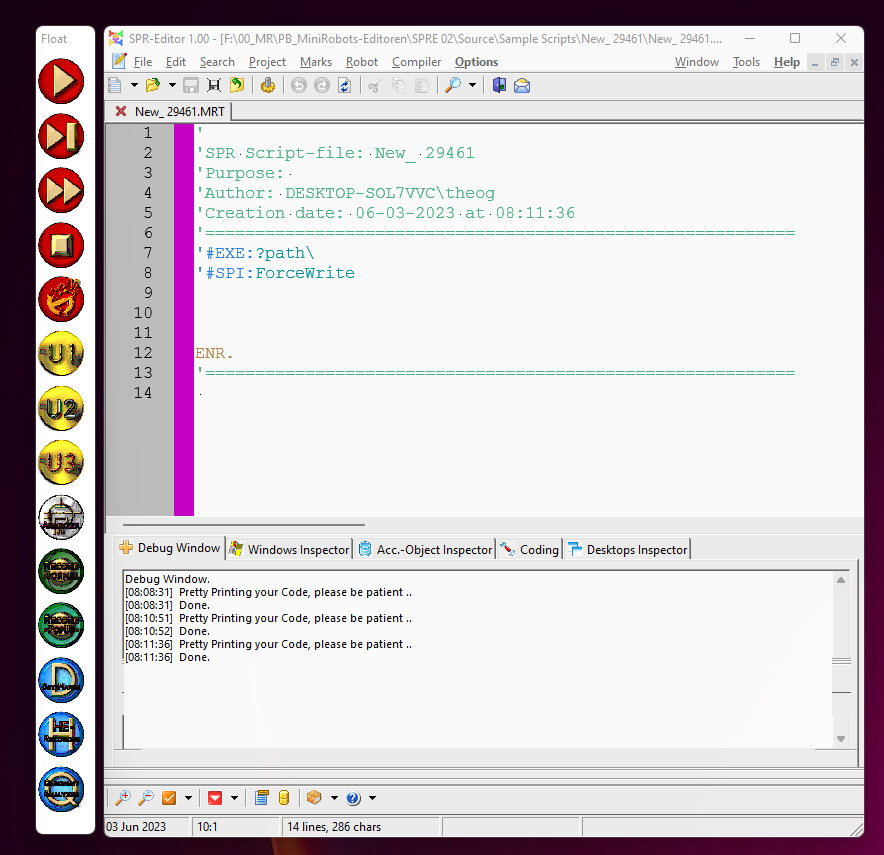
2. In the window that appears, give your project a name, for example:

3. Then click on "Ok".
4. The Editor will automatically make an project folder for you, and open it.
Looks somehow like this:
5. Now start typing your fist script
'Here comes our first script
'
EXE.?path\
MBX.Ready
ENR.
Which will look like this:
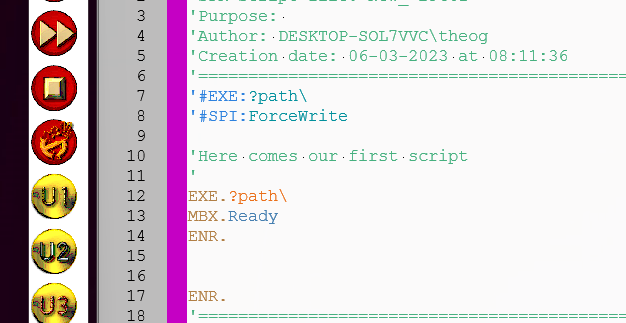
6. If you press the left Ctrl Key on the keyboard (LCTRL) and rotate the Mouse wheel up or down,
you can change the size of the used Font.
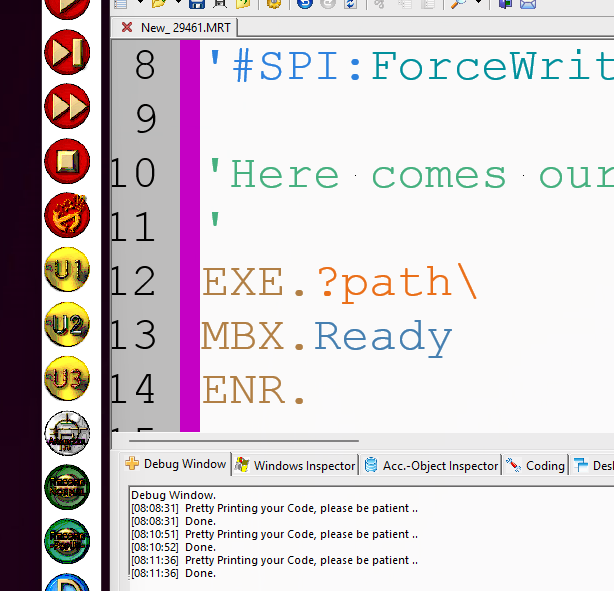
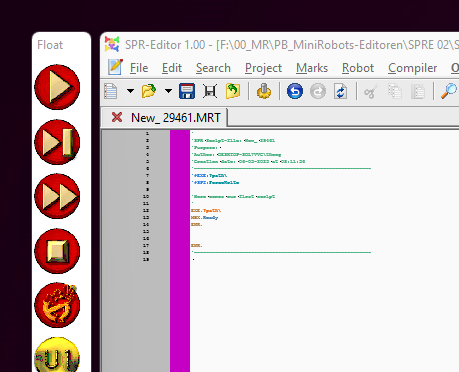
7. You may not exactly know at this time what each thing means, no problem.
We'll take a look on this below at point 9.
At this time we just want to compile something into an executable.
8. Press the "Compile" Button in the Editor Toolbar.
You'll see a notice in the "Debug Window" of the Editor. Also there may be a compiler-animation in the Editor.
And you'll get an executable in your project folder. See pictures below.
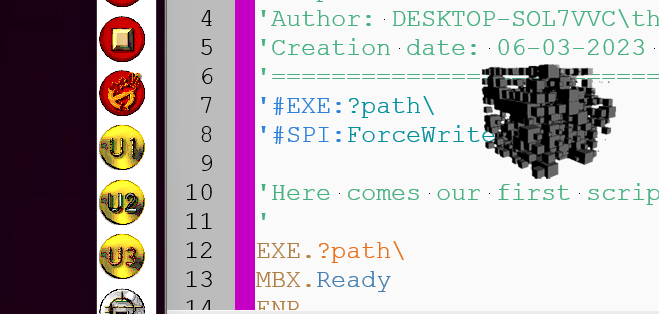
Note that the icon and the size of your executable depends on the version of this program you are using.
9. Let's first take a look on the script and see what it will do:
' This Line will open the path of the running script-file in
' an explorer window.
EXE.?path\
' This Line will show an Messagebox.
' Important: When you click or close the Messagebox,
' the temporary Executable Folder will also be closed/deleted.
MBX.Ready
' This command will just end the script.
ENR.
If you want more detailed Information about an command, just click on the command and then press the F1 Button.
10. Now we are ready to start our first executable. As you can see, there is a clear difference between the icons of the Scriptfile (ending with ".mrt" like "MiniRobots-Text") and the Executable/Package-Icon.
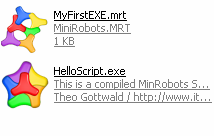
11. If you click on the Executable Icon twice, it will run and do what we expect.
12. Here is another way how you can compile an executable.
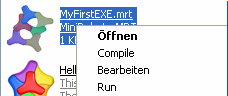
Click on a Scriptfile (.mrt) with the right Mouse Button. You will see a menu somehow like this one. Now choose "Compile".
See also
• 1.3 '#SPI: - Special Instructions
• 1.2 '#EXE: - Set Executable Path and Name
• 1.5 '#INC: - Include Files and Folders into the Executable