The Program will need a BING-Maps Key to work.
Here are the steps to get a Bing Maps key:
1. Create a Bing Maps account:
Go to the Bing Maps website (https://www.bingmapsportal.com/) and sign up for a Bing Maps account.
2. Get an API license:
In the Bing Maps portal, go to the "My Account" section and select "My keys."
Then click on "Create a key" to get a Bing Maps API license.
3. Choose the API:
Select the Bing Maps Imagery API, which provides access to Bing Maps satellite and aerial imagery.
4. Add the Key to the Korrektor:
Copy the API key generated in the portal into the large white Textbox and press "Save BING Key".
This is only done once, as the Key is been stored in a encrypted way in the Computer.
Note: You can also add an Google-Key but that is not of much use in the current version.
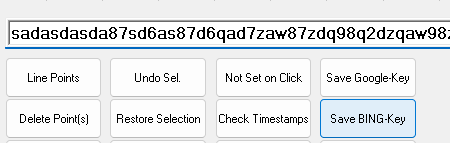
If you have added the Google-Maps API, you can check if the Map Information is similar to Google Maps or not - like in this case.
Currently the program will not display any Trackpoints on the Google-Maps.

BING-Maps, Stand 01/2023
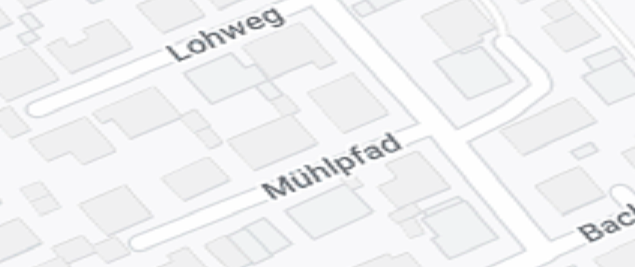
Google-Maps Stand 01/2023