MiniRobotLanguage (MRL)
GRA.vToBMP Command
Convert Variable that contains an Image to the internal Bitmap-Format for use with ANA.-Commands
Intention
This Command is helpful, especially together with "ANA.#FromVar".
GRA.vbm will convert the format of an image into the internal Bitmap-Format. The result will also be stored in a Variable.
This way you can use all Sorts of Images (see below) together with the ANA.-Commands, especially using "ANA.#FromVar".
The following file-Types can be specified as Source Formats:
•BMP
•EMF
•JPG or JPEG
•GIF
•ICO
•PNG
•TIF or TIFF
•WMF
If you specify P$ then you can also specify a new file-resolution in X-direction. The resolution in Y-direction will automatically be calculated in a way that the original Apect-Ratio is been preserved.
To convert a loaded .jpg you could write:
' Load a JPG-File, here from "Inline-Data", see Inline Data Commands
GSB.GetPic
' Convert jpg to internal Bitmap Format
GRA.vbm|$$DTA|$$BMP|.jpg
' Use ANA.Command to directly load the Imagine int an Image Register
ANA.#FromVar|1|$$BMP
' Show the Image
ANA.Show|1!
ENR.
This may also be necessary for several types of ".bmp"-Files that do not match the internal specifications of the "ANA.#FromVar" Command.
In this case we just convert from ".bmp" to ".bmp" to be able to use the Picture.
' Load a JPG-File, here from "Inline-Data", see Inline Data Commands
GSB.GetPic
' Convert .bmp to internal Bitmap Format
GRA.vbm|$$DTA|$$BMP|.bmp
' Use ANA.Command to directly load the Imagine int an Image Register
ANA.#FromVar|1|$$BMP
' Show the Image
ANA.Show|1!
ENR.
Stack Usage / Return values:
This GRA.-Operation will leave several values on the stack, depending on the success of the Operation.
Most Important is the most upper value that is a "0" if the Operation was successful.
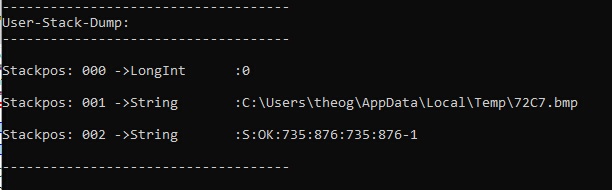
Internally used temporary files will automatically be deleted.
Syntax
GRA.vbm|P1|P2[|P3][|P4]
GRA.vToBMP|P1|P2[|P3][|P4]
Parameter Explanation
P1 - Source file data inside a variable. Can be from Inline-Data, or you can load a picture using CFF.-Command.
P2 - Destination Variable. This Variable will receive the Data that can be used together with ANA.#FromVar
P3 - Filetype of P1-Data. Like ".bmp",".png",".jpg"
P4 - X-Resolution of new Image. Y-Resolution is automatically choosen using the Aspect-ratio of the Original Image.
If parameter is omitted, Original Image Resolution is taken.
Here you can specify the following 2 additional Parameters:
# - This will allow to upscale pictures to a higher resolution. If omitted, the maximum resolution is the Original resolution.
@ - This will force the Process to keep the original resolution of the Source file
Example
'################################
' GRA.vbm-Sample
'################################
CFF.Mypicture.jpg|$$DTA
GRA.vbm|$$DTA|$$BMP|.bmp
ANA.#FromVar|1|$$BMP
ANA.Show|1!
ENR.
Remarks
-
Limitations:
A Quadratic Image should be upscaled up to about 26000 Pixels X/Y-Size that is 676 MegPixel.
Larger sizes may work or fail, depending on the Memory Situation in Windows.
See also:
• 1.8. Selecting the Application (Topwindow)
• IPC. / NPC. - If-Pixel-Colour