MiniRobotLanguage (MRL)
RBO. Command
Right Border Operation


Intention
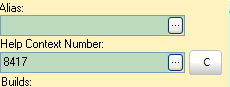
See the Buttons inside the Text-Box, on the right side.
Also see the Button on the right of the Text-Box below.
In cases where they can not be directly located, you can locate them using the RBO. command.
What is the "Active Point"?
The "active Point" is the "Focus Point" of the robot. It is the point "On screen", where the next robot action - for example a mouse-click - will happen.
The RBO.-command will not move the mouse but just set the active point.
A complete sequence could look like this:
STW.ct|TaiMain.UnicodeClass|MiniRobot.sh6 - HelpMaker 7.3.40.0
SCW.nct|1|TcxPageControl|{&NOTEXT:}
SCW.nct|1|TcxTabSheet|EDOC
SCW.nc|1|TcxButtonEdit
RBO.
MMV.
ENR.
Using RBO. without any parameter will address a rectangular Button on the right side inside the last located rectangle (in this cas the Text-Box). For example the upper button in the picture above.
If you specify a number as P1 , RBO. will move the active point to inside the rectangular area.
X-Position = Number x height
For example:
RBO.5
would be nearly in the center of the Textbox-Control.
If you specify an additional Parameter like this:
RBO.1|A
the active point will be moved at the right side to outside of the control.
For example to press that "C"-Button on the picture above.
You can finetune the X-Position if you specify additionally "Q" (Quarter) and "H" (Half) as third parameter. They will increase the Position just a bit.
As this Method works relative to the height of the control, it is safer then to move the mouse using point coordinates.
Syntax
RBO.[P1][|P2]
Parameter Explanation
P1 - (optional) Number of "height units" to step inside or outside
of the selected rectangle/control. If omitted, "1" is used as default value.
P2 - (optional) One of these letters:
A - change direction to outside, if missing direction is to inside of the rectangle.
H - Half, add just a few points to the position
Q - Quarter, add just a few points to the position
Example
'***********************************
' MMV./MPO. -Demo
'***********************************
STW.ct|TaiMain.UnicodeClass|MiniRobot.sh6 - HelpMaker 7.3.40.0
SCW.nct|1|TcxPageControl|{&NOTEXT:}
SCW.nct|1|TElButtonEdit|{&NOTEXT:}
RBO.1|A
MMV.
RBO.3
END.
Remarks
You can use multiple RBO.'s and LBO.'s to find your desired, final target position.
Limitations:
-
See also:
• MLE. - Mouse-Left-Click Event
• MLM - Mouse Left click Move (Invinsible)
• MLI - Mouse Left Click quIckly (Invinsible)
• MRC. / MRI. - Mouse-Right-Click