Smart Package Robot 's Browser and Office Commands
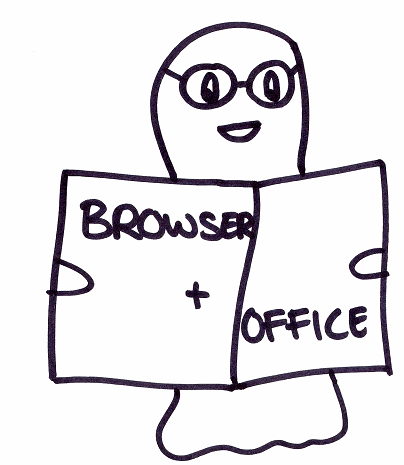
The Mini-Browser
The Mini-Browser is a Component of the SPR System. Internally it uses a Internet Explorer Control to display all the WEB-Sites in the same way as a Standard Internet Explorer would do. Technically the Internet Explorer Control is on any Windows Computer, no matter if the Internet Explorer itself is installed or not.
Using this Standard Internet Explorer Technology, the Mini-Browser (MB) is perfectly compatible with all the Commands SAO., AGR. etc.
The AGR. Command will even Scroll the MB in the same way as if it would be an Standard Internet Explorer.
Why an own Browser?
One important advantage is, that you are not so much dependent on the Browser that is installed on the target system. When you compile an executable, then the Mini-Browser is been included in the package and will be available on the target system.
This makes the target situation equal to the recording situation.
Secondly the MB opens its heartbeats to you. Using the supplied Systemvariables and commands that are specifically for the MB, you can "hear" any event that occurs while loading a WEB- or Intranet Site. And of course you will know when its completely loaded and ready to take action.
And you can check if there have been any errors. In that later case, you will also know, exactly which error has happened.
What is it good for?
This gives you a new level of control over WEB-based automations.
No matter if you want to register a specific software package, or if you want to test the availability of your company WEB-Site.
The new MB will help you to get the Job done in a fraction of the time, that you would have needed without it.
How do I start the Mini-Browser (MB) ?
The Mini-Browser should be started using the LBR.-command to take full advantage of all its features.
Using the LBR.-Command you can immediately give all these needed Information like
- Size and Position
- Starting Page
- Survive when Robot/Script ends? Or close in this case?
to the MB directly on Startup.
As you can see in the picture below, the MB is optimized for cisual automation.
It does not only have the normal "Status Line", but also has another Events-Static, at the Top of the window. Using these, you can perfectly control its actions within a script.
Even without using any of the special features that are available.
Having said this, you can start the MB just like any other browser, using a Commandline:
EXE.SPR-Browser.exe www.fa2.de
MBX.Ready
ENR.
This way you can only give one hyperlink and no other parameters.
Can I "connect" my Script to a MB that was already running?
To use all the features, the MB must be connected with the Robot-Script.
This is automatically done, when you use the LBR.-Command to start the MB.
If the MB is already running, you can "connect" your Script to that MB.
This is useful, when the MB is been started from other tools or programs.
' Connect to a running MB usign
' LBR.connect
EXE.SPR-Browser.exe www.fa2.de
' First locate the MB you want to connect
STW.t|SPR Mini
' Or get its CUN
GIK.cfh.||$$BCU
' THen use LBR. to connect to the desired MB
LBR.connect|$$BCU
' Here is check if it worked
DOL.
DBP.$mb_ert$
DBP.#mb_busy#-#mb_prog#
OOP.(0)
MBX.Ready
ENR.
How do i register a browser as the default browser?
You can register the MB temporarily or permanent as the default browser.
This may also be needed, when you have a program that automatically starts a browser.
If you register the MB as Default Browser, you can more easy use it for browsing the WEB.
These are the registry keys you need to change to set the default browser:
HKEY_CLASSES_ROOT\http\shell\open\command
HKEY_CLASSES_ROOT\https\shell\open\command
You can just write the path of the desired browser into this Reg-Key.
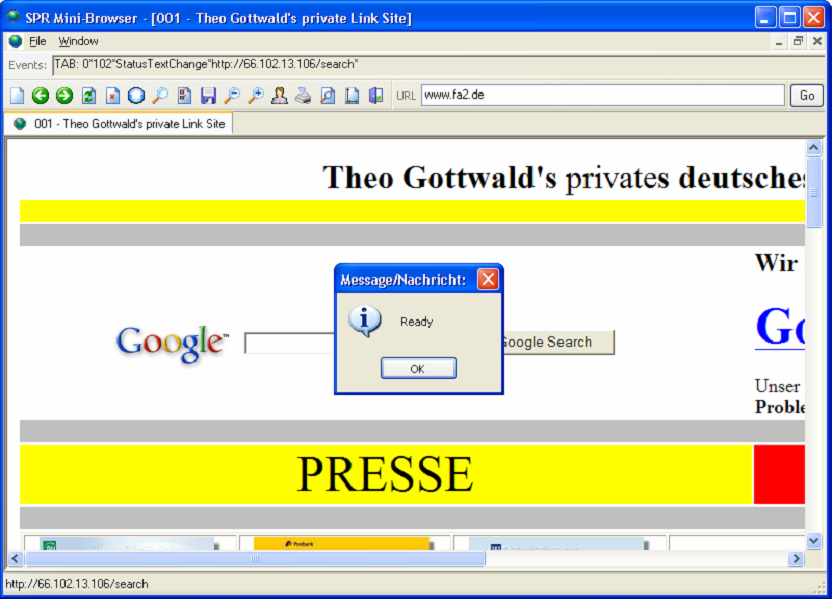
A Screenshot of the Mini-Browser.