Smart Package Robot 's Undercover Graphics Operations
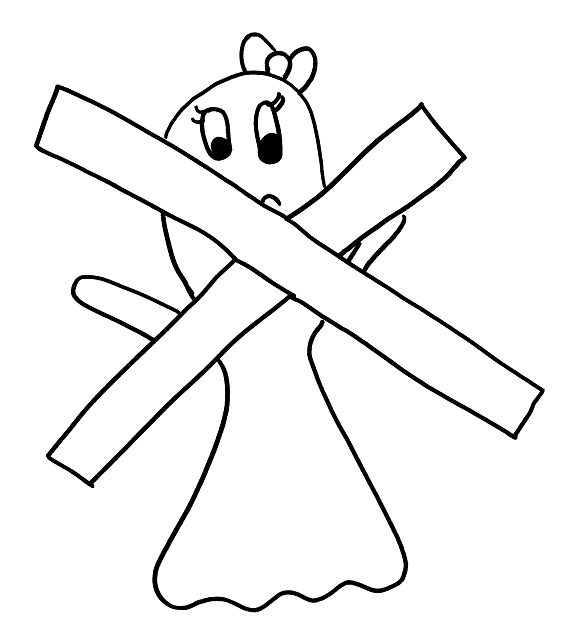
Undercover Graphics can be used for these purposes:
1. They can protect your script from being interrupted by a User
2. They can hide your running installations/operations behind a desktop-cover
3. They can show a custom bitmap or graphic to communicate a message to the user
4. The cover "glas" can emulate a "Mouse disable" to some degree, as a user can
only click onto the cover and can not disturb the setup process easily.
5. Use them to create/show mathematical figures (see below).
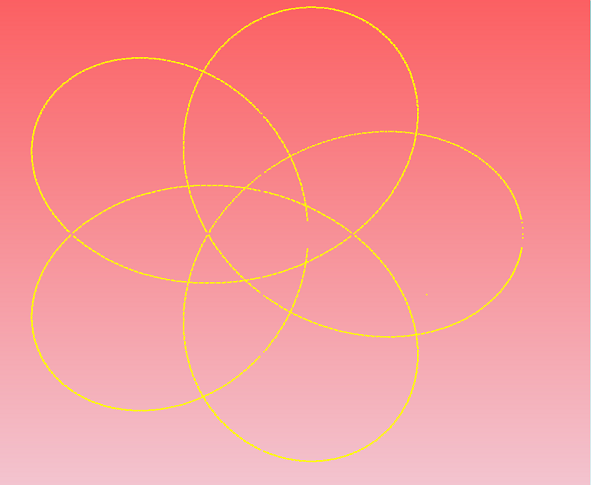
Generally the following features (and more) are supported:
1. "cover" - generate a TopMost Form in front of the primary desktop
2. "no blend", "no blend-in","no blend-out" - optional soft fade-in and fade-out transitions
3. "glas" - completely invisible glas-form can prevent the user from clicking, while the user
can see everything that happens below.
4. "matte" - Half Transparent cover can prevent the user from clicking, while still allowing
to watch
through it whats going on below.
5. "desktop-copy" - Create a desktop-Screen-Shot that is identical to the current desktop to
completely hide all Operations below (undercover).
6. "desktop bw" - Create a desktop screens-hot and change it to grey (no colors).
7. "cover" - generate a non-transparent cover and color it with a solid background color of
your choice
8. "gradient" - generate a non-transparent cover and color it with a smooth color
transition of your choice
9. "write" - Print Text in any size, position and font on to the foreground graphic
10. "print" - print listings and scrolling text-messages
11. "load image" - load any ".bmp" file and resize it to fit the cover-screen.
Technical Note:
Blend-in is done generally always from the desktop. While the cover commands can be combined, it makes sense, to switch off fade-in/fade-out at some point, when combining features. Otherwise you may get unwanted blend-in effects between features.
The Cover will not have any transparency or glas-effects on Windows 2000 or below, as these are not supported below Windows XP.
The Cover needs sufficient graphical resources. On heavily loaded systems with not enough graphical system resources, the cover may just not appear.If you open and close the cover too often, also the cover may just not appear anymore. Both of these issues can quickly be fixed by rebooting the computer.
Important note:
On Error: If your script runs into an Error, then the cover is removed immediately, even before the script has ended. This is to make sure that you can look for the source of the error.
The cover is removed in any error-case, even if the USM. (Use silent mode) command is used,