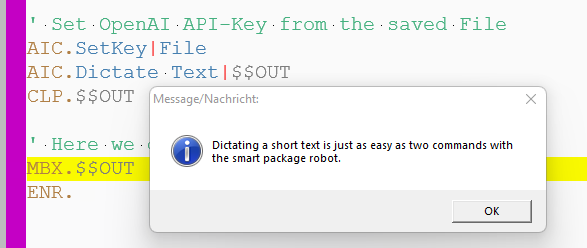MiniRobotLanguage (MRL)
How to start with Whisper (Open AI)
Use Text-to-Speech on a new Level
Intention
Using Whisper from Open AI is easy with the Smart Package Robot.
I assume that you have already saved your Open AI API-Key as described.
1. Dictating a short Text
Lets dictate a short Text and have it in the Clipboard to paste it somewhere ... in any Program.
For this you will need an Microphone attached to your computer and set as the standard Sound-Input-Device.
' Set OpenAI API-Key from the saved File
AIC.SetKey|File
AIC.Dictate Text|$$OUT
' Text will be in the Clipboard so you can insert it anywhere
CLP.t|$$OUT
' To make the result visible i will add a Messagebox here.
MBX.$$OUT
ENR.
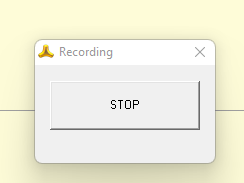
This is the STOP Button, press it to have your Speech transcribed.
2. Dictating a longer Text
Dictating a longer Text requires the "Pause Button"
Using the AIC.Dictate Letter|$$OUT Command you can dictate longer Texts and Pause the dictation in between.
'#SPI:NoAPIKey
' Set OpenAI API-Key from the saved File
AIC.SetKey|File
AIC.Dictate Letter|$$OUT
' Text will be in the Clipboard so you can insert it anywhere
CLP.t|$$OUT
' Here we get the result
MBX.$$OUT
ENR.
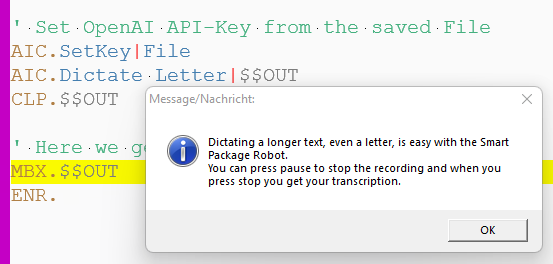
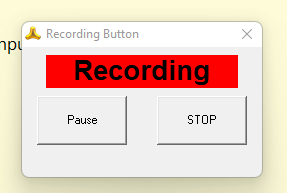
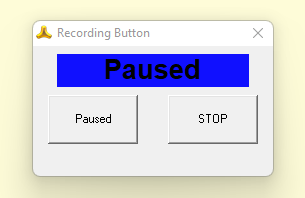
Limitations:
-
See also:
•