These Buttons will support you, if you CUT the Original Video at the start or End.
Using these features you can delete those Trackpoints that need be deleted if the Video is shorter.
Adapt a GPX-File to a Video where parts of the Start have been cut
Lets say you have a Video that is Originally starting from 13:08:18:0000
Now you need to delete 01:45 Seconds from the START.
So you would do the following steps:
1. Select the Start-Timestamp (Nr.1)
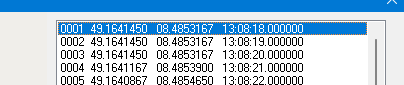
2. Click the "GS-Button to copy the Timestamp. (GS -> "Get Setting")

3. The result will be:
![]()
4. Now manually enter the Amount of time that you have cut of the start from the video,
into the second field.
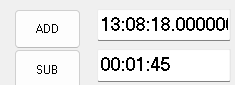
5. Now press the ADD-Button. The result will be:
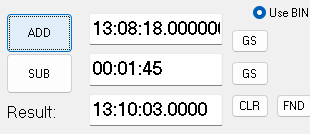
In the RESULT Field, you will see the new start of the GPX-File.
Now press the FND-Button to get the exact Trackpoint, that is the first Trackpoint in this video.
In the Listbox, the Trackpoint, that is the first Trackpoint in the video is now selected - in this Case it is Trackpoint Nr.16.
You will now delete all Trackpoints before this Trackpoint, then the GPX-File will fit o the Video.

Using the CLR-Button to clear all Fields
Next lets clear all field. Press
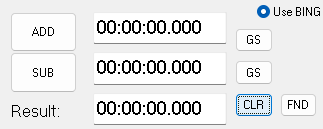
Adapt a GPX-File to a Video where parts of the End have been cut
Lets say you have a Video that is Originally ending at 13:13:40:0000
Now you need to delete 01:45 Seconds from the END of the Video.
So you would do the following steps:
1. Select the END-Timestamp - the last Timestamp at the end of the Video.
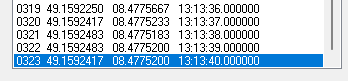
2. Click the "GS-Button to copy the Timestamp. (GS -> "Get Setting")
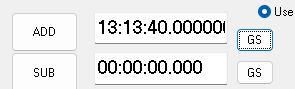
3. Enter the Time to "cut away" into Field 2
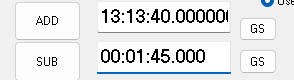
4. Press the SUB-Button to get this result:
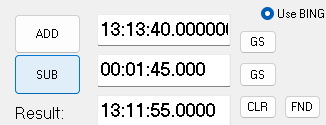
In the RESULT Field, you will see the new END of the GPX-File.
Now press the FND-Button to get the exact Trackpoint, that is the last Trackpoint in this video.
In the Listbox, the Trackpoint, that is the last Trackpoint in the video is now selected - in this Case it is Trackpoint Nr.218.
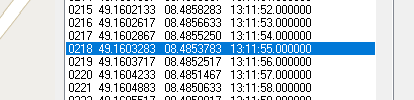
You will now delete all Trackpoints after this Trackpoint, then the GPX-File will fit to the Video.