MiniRobotLanguage (MRL)
ANA.Insert
Insert a smaller Logo or Picture into a larger Picture
Intention
ANA.Insert takes P1 that contains the Target IR that is the larger Picture were we insert the smaller picture.
It will also need P4 that is te R wt the smaller picture that will be inserted at Coordinates P2,P3..
P5 - is an optional second Source that has to have the same size as P1.
In that case logical Operations can be done between P4 and P5.
P6 is the Command Part that describes the sort of Operation that should be done on the Target.
ANA.Insert has some
Image Processing Features
This section describes the various image processing features available in our software. Each feature can be activated or configured using specific commands.
1.Logical Operations
1.1 Between Images A and B You can perform logical operations between two images, A and B.
Command |
Description |
|---|---|
A AND B |
Performs a bitwise AND operation |
A OR B |
Performs a bitwise OR operation |
A XOR B |
Performs a bitwise XOR operation |
Usage: "A AND B", "A OR B", or "A XOR B"
1.2 Between Result and Target After processing, you can perform a logical operation between the result and the target image.
Command |
Description |
|---|---|
RESULT AND TARGET |
Performs a bitwise AND operation |
RESULT OR TARGET |
Performs a bitwise OR operation |
RESULT XOR TARGET |
Performs a bitwise XOR operation |
Usage: "RESULT AND TARGET", "RESULT OR TARGET", or "RESULT XOR TARGET"
2.NOT Operations
You can invert (NOT) various elements of the process:
Command |
Description |
|---|---|
NOT A |
Inverts image A |
NOT B |
Inverts image B |
NOT TARGET |
Inverts the target image |
NOT RESULT |
Inverts the result of the operation |
Usage: Include any of these commands in your input string.
3.Pixel Skipping
You can choose to skip processing certain pixels:
Command |
Description |
|---|---|
SKIP BLACK |
Skips processing of black pixels in image A |
SKIP WHITE |
Skips processing of white pixels in image A |
Usage: Include "SKIP BLACK" or "SKIP WHITE" in your input string.
4.Blending
You can blend the result with the target image:
Command |
Description |
|---|---|
BLEND |
Enables blending of the result with the target |
ALPHA=xxx |
Sets the alpha value for blending (0-1024) |
Usage: "BLEND ALPHA=128" (for 50% blend)
5.Thresholding
Apply a threshold to convert the image to black and white:
Command: THRESHOLD=xxx Usage: "THRESHOLD=128" (sets threshold at 128, range 0-255)
6.Color Operations
Various color operations are available:
Command |
Description |
|---|---|
CHANNEL OPS |
Enables operations on individual color channels, use Skip Red, Skip Green, Skip Blue (untested / May not work) |
COLOR SHIFT |
Applies a color shift to the result (untested / May not work) |
GAMMA=xxx |
Applies gamma correction (typically 0 to 255) (untested / May not work) |
|
|
CONTRAST=xxxxx |
Adjusts the contrast (range -32768 to 32767) (untested / May not work) |
Usage: Include these commands as needed, e.g., "GAMMA=1.5 CONTRAST=100"
7.Edge Detection and Blur
Apply edge detection or blur effects:
Command |
Description |
|---|---|
EDGE DETECT |
Applies an edge detection algorithm |
MARK |
This Option will darken or lighten Parts that are otherwise not visible due to no difference to the background |
Usage: Include "EDGE DETECT" or "BLUR" in your input string.
8.Special Operations
Command |
Description |
|---|---|
INVERT BLACK |
Inverts the target where A is black |
Usage: Include "INVERT BLACK" in your input string.
Added later:
A to BW
Using this, Source A will be converted to b/w before te process. This can be useful to avoid Antialiasing Artefacts.
As this is processed before the NOT A Option, you can still invert the result.
Use B on Fg
This Option will check if the Pixel is Foreground or Background and if its Foreground it will instead take the Color from "B" and place it in "A".
Use B on Bg
This Option will check if the Pixel is Foreground or Background and if its Background it will instead take the Color from "B" and place it in "A".
Combining Commands:
You can combine multiple commands in a single input string. Separate each command with spaces. For example:
A AND B NOT RESULT BLEND ALPHA=128 GAMMA=1.2 EDGE DETECT A to BW
This would perform an AND operation between A and B, invert the result, blend it with 50% opacity, apply gamma correction, and then apply edge detection.
Note:
The exact implementation and strength of each effect may depend on the specific algorithms used in the software.
ANA.Insert|6|$$TXP|$$TYP|2|7|A AND B Invert Black blend alpha=195 skip white result or target
ANA.Show|6!
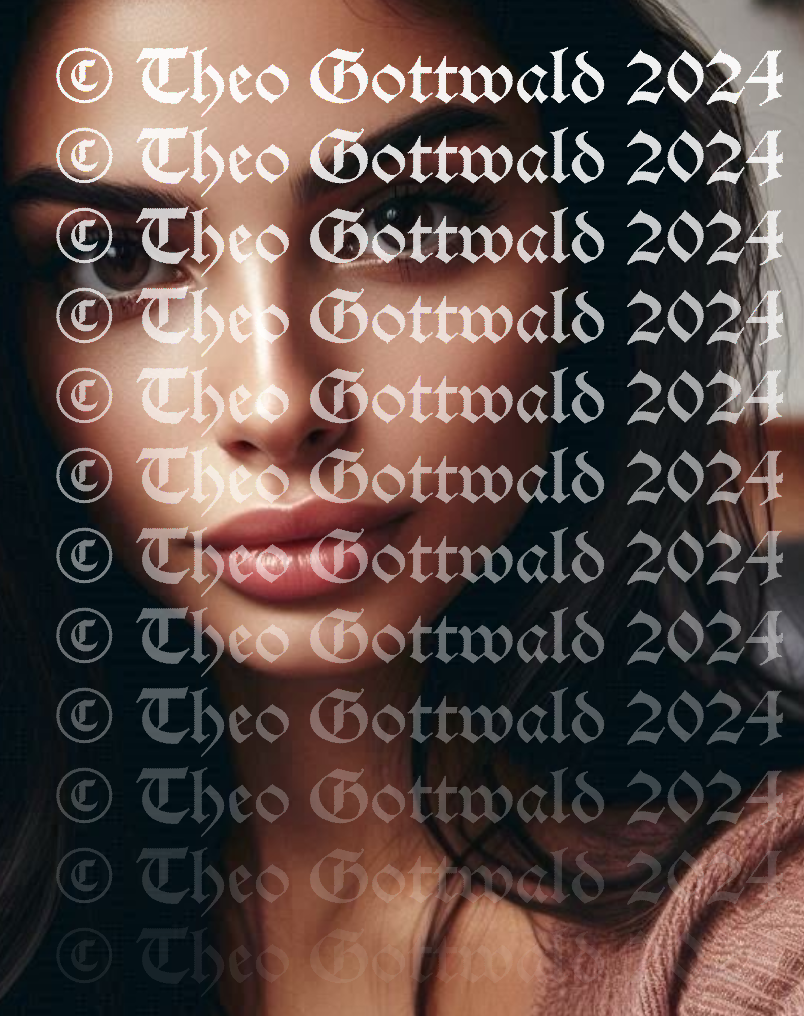
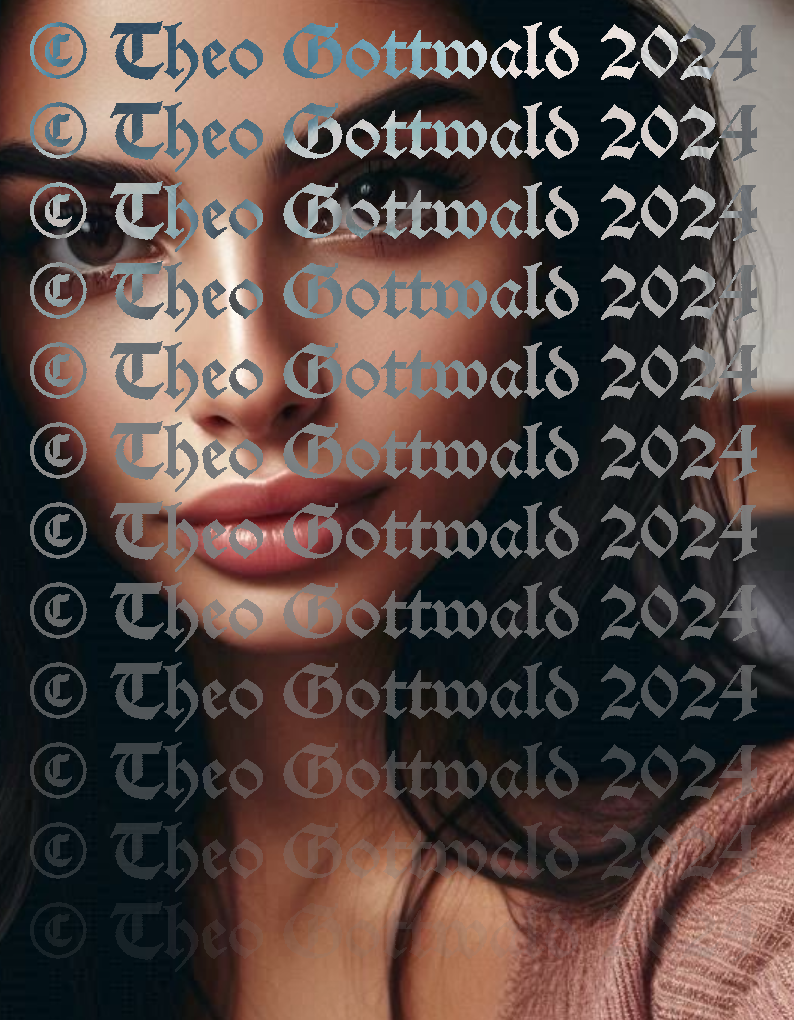
Methods to place Watermarks n Pictures using this command.
Syntax
ANA.Insert|P1|P2|P3|P4|P5[|P6]
Parameter Explanation
P1 - Destination Image-Register number, if omitted, IR 0 will be used.
P2 - X-Coordinate upper left corner were to insert the Picture from Source "A" (P4)
P3 - y-Coordinate upper left corner were to insert the Picture from Source "A" (P4)
P4 - Source A Image-Register number, typically a smaller Image then in P1
P5 - Source B Image-Register number of an Image that must have the same size as P1, use -1 to not use it.
P6 - opt. Logical Operator: See above.
Example
'***********************************
' ANA.-Sample
'***********************************
MOD.Enter|1
$$COP=?exeloc\Copyright\Copyright.png
' IR-0 Bild aus Clipboard
' IR-1 Bild mit Copyright in Schwarz
' IR-2 Resized Copyright-Image ($$TXB,$$TYB)
' IR-6 Target-Pcture
$$SIZ=24
NEF.$$COP
MBX.Copyright-File not found.$crlf$$$COP
END.
EIF.
ANA.Load|1|$$COP
ANA.GetRes|1|$$XPB|$$YPB
ANA.From Clipboard|0
'$$SEL=?exeloc\Selene_Test.png
'ANA.Load|0|$$SEL
ANA.GetRes|0|$$XPA|$$YPA
CAL.$$TAH=$$YPA/$$SIZ|i
' Aspek-Ratio
CAL.$$ASR=$$XPB/$$YPB|i
CAL.$$TXB=$$TAH*$$ASR|i
VIN.$$TYB=$$TAH
ANA.Resize To|1|2|$$TXB|$$TYB
' Obere Linke Ecke wo das Bild hin soll.
CAL.$$PAD=$$YPA/$$SIZ
CAL.$$TXP=$$XPA-($$TXB+$$PAD)
CAL.$$TYP=$$YPA-($$TYB+$$PAD/8)
'DBP.Main Res: $$XPA,$$YPA
'DBP.ResC = $$XPB,$$YPB
'DBP.Place = $$TXB,$$TYB PAD: $$PAD
ANA.Invert|0|4
ANA.copy|0|6
'FOR.$$LJ5|1|1024|80
CAL.$$YPP=$$LJ5
ANA.Insert|6|$$TXP|$$TYP|2|4|Use B on Fg blend alpha=212 skip white
'NEX.
ANA.To Clipboard|6
ANA.Show|6!
MOD.Leave
END.
Remarks
-
Limitations:
-
See also:
•