MiniRobotLanguage (MRL)
BSC. Command
Button Special Click
Intention
These command simulates a Left-Click with the Mouse in one of several ways.
The most important difference from BSC. to other Commands is, that it will watch if the Click "will do something".
And will click again if it did not do something. It's a Click in an built in Loop.
By default, BSC. will watch, if the Button or Window changes its Text, gets invisible, gets disabled or will disappear.
BSC. will click, then wait a short time.
Next the Target button as well as the target window, is checked on a reaction to the Mouse-click.
If there is no reaction, BSC. will click again, until there is an reaction.
Here is an example:
' Start the BCS.-Testapp from your Sample-Apps folder
STW.wct|45|PBWindowClass:0|BCS - Testform
SCW.wctid|45|Button|Install|1012|1
SFW.
BSC.
This is what you get:
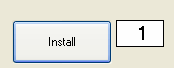
BCS. just clicked one time on "Install". While the window did not disappear, the counter on the right side changed. and that made BSC. to stop clicking.
BSC. will react on changes in the text of the target form. As well as on anything that BCS. would react to.
If the specified reaction of the window does not occur, BSC. will repeat the action.
BSC.is somehow a "Mouse-click in a Loop".
BSC. is used in automated Software installations, to make sure things work as reliable as possible.
To test the features of BSC. you can use a provided BCS.-Testapplication in the "TestApps folder" in the installation folder.
You can also use it on the normal TestApp_01.exe and see the results.
Syntax
BSC.[Prototype ...][|Params ...]
Parameter Explanation
Prototype - (optional) prototype values
Prototype - (optional) prototype coordinates
Parameter - (optional) Parameter/timeout
Prototype can be omitted. Alternatively you can use these:
a - Button must become invisible or disabled
e - Button must become disabled
h - Parameter is Window-handle
p - clicks until Topwindow disappears
t - timeout in ms [+PARAMETER]
v - Button must become invisible
s - Button-Text must change (works only with Buttons where CFW. can read
the text.)
n - Max-Count of Clicks before Timeout is generated.
[+PARAMETER]
w - time between clicks in ms. Default is 100 ms
l - MLE. - Mouse Left Event Click is used
o - MLC.
i - MLI. - Like MLC. but much faster
c - CLW. - Close Window is used (Window-Message)
r - MRM. - Compatible right Click.
m - MLM. - Compatible like MLC. but faster due to a Jump.
u - MDC. Double Click
Mixed:
q - MLM. and MLE. Clicks are used.
Adding multiple Prototypes, all of the choosen Clicks were used.
Example: BCS.lr will do all two Clicks at the same time.
Option "q" will do exchange the two Click-Types and do one after the other.
Parameter - (optional) Parameter/timeout
Some Prototypes needs a Parameter, they are marked with [+PARAMETER].
Example
'***********************************************
' BSC.-Sample
'***********************************************
' This will create some messageboxes in the background.
FOR.§§LOP|1|8
PRR.
:ag
MBX.!
PRT.Ending.
END.
PRE.
NEX.
PAU.1
'-------------------------
' Here comes the BCS.
' This will click away the generated Msg.-Boxes
FOR.§§LOP|1|8
STW.t|Message
SCW.c|button
BSC.
NEX.
MBX.Ende
END.
'***********************************************
Remarks
BSC. is provided as an intelligent mouse-click, that will make automated tasks as reliable as possible. If you experience problems in automated Setup tasks, especially, that buttons are clicked too often. Look if there are BSC. involved and replace it with MLE. or use other options in BSC.
BSC. can be used best, when the window that is clicked will change its text after the click. But also if it will disappear after the click. If this is not the case, BSC. may click a button to often and should maybe not used at that place.
Limitations:
-
See also:
• MLE. - Mouse-Left-Click Event