MiniRobotLanguage (MRL)
PIS.SetAutoHide Command
PlugInSend Set Autohide on/off
Intention
The PIS.SetAutoHide-Command will set the Behavior of the Buttonbar, in case the Target-Window becomes unavailable.
If the Target Window gets disabled, invisible or is minimized, then the Buttonbar will automatically become invisible.
In this case it will automatically return to visibility when the target window is back.
This Behavior can be influenced with the command "PIS.$$PIN|SetAutoHide|0/1" Command.
' Will switch off the Autohide-Feature
PIS.$$PIN|SetAutoHide|0
' Will switch on the Autohide-Feature
PIS.$$PIN|SetAutoHide|1
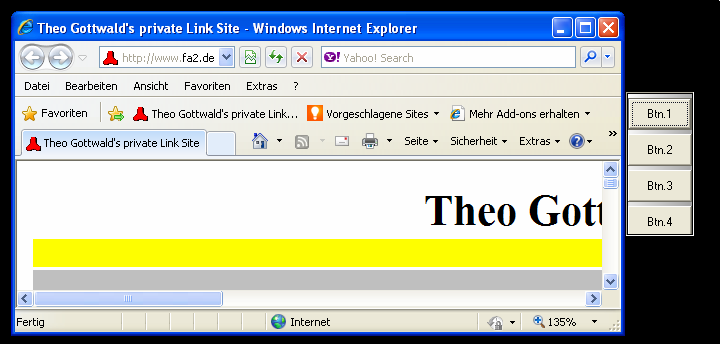
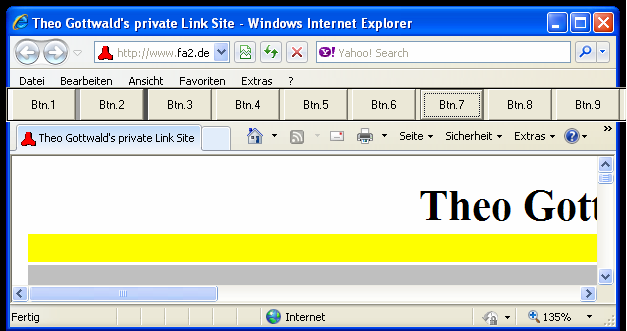
Here you can see a vertical and horizontal Plugin-Buttonbar. Below you will find more Samples.
Important note:
If you use PIS.$$PIN|Hide to make the Buttonbar invisible, the AutoHide Feature will NOT make it visible.
Syntax
PIS.P1|SetAutoHide|P2
PIS.P1|Sah|P2
Parameter Explanation
P1 - Variable which contains the PlugIn Index-No.
P2 - 0/1 - Switch on(off the AutoHide-Feature
Example
-
Remarks
You can use up to 5 Plugins at the same time.
Just start them, each will get another Index.
To communicate with each PlugIn, you just give the PlugIn-Index to each command.
Button-Colors and transparency:
Please note that if you set Buttons transparent, that they can not have a background-color at the same time.
To set multiple Buttontext at once you can use:
PIS.$$PIN|sbt|all|Button %n
The "%n" is replaced with the number of that button.
The "all" and %n-scheme will also work with most other commands, where it makes sense.
Limitations:-
-
See also:
•