MiniRobotLanguage (MRL)
PIS.SetTransparent Command
Set/Change Transparency Level of Buttonbar
Intention
The PIS.SetTransparent -Command will set or change the Level of Transparency for the specified Buttonbar.
It can not make single Buttons Transparent, the value will always affect the whole Buttonbar.
The Transparency Values range from 0 to 255, where 0 is completely transparent (invisible) and 255 is solid (not transparent).
You can use Transparency and change the Buttons Background color.
PIS.$$PIL|SetTransparent|165
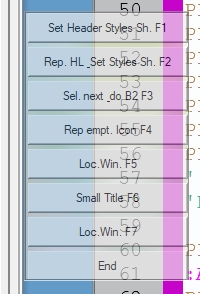
PIS.$$PIL|SetTransparent|210
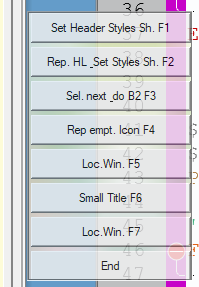
Syntax
PIS.P1|SetTransparent|P2
PIS.P1|str|P2
Parameter Explanation
P1 - Variable which contains the PlugIn Index-No.
P2 - value (0-255)- the transparency Values range from 0 to 255,
where 0 is completely transparent (invisible) and 255 is solid (not transparent).
All commands are specific for the type of PlugIn used.
Example
-
Remarks
You can use up to 5 Plugins at the same time.
Just start them, each will get another Index.
To communicate with each PlugIn, you just give the PlugIn-Index to each command.
Button-Colors and transparency:
Please note that if you set Buttons transparent, that they can not have a background-color at the same time.
To set multiple Buttontext at once you can use:
PIS.$$PIN|sbt|all|Button %n
The "%n" is replaced with the number of that button.
The "all" and %n-scheme will also work with most other commands, where it makes sense.
Limitations:-
-
See also:
•