MiniRobotLanguage (MRL)
TVI. Command
Tree View Item


Intention
These command selects an treeview Item. If necessary you can expand or collapse branches in treeviews. You can check checkmarks in treeviews. And you can open Menus in treevies, for example in MSI-Installations.
This command uses a special technology to also support x64 applications. However the results may be slower and slightly differ from the behavior in normal x32 applications.
A treeview is a special type of control and may look like this:
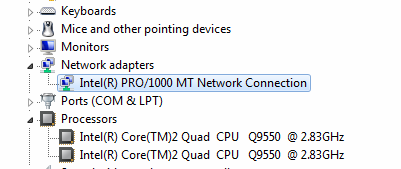
Please see here for more details and examples about TVI.and treeviews.
Example TVI.:
TVI.*\Tast*\*102*|e
' This uses a number to get the 3rd fitting element
TVI.*\Tast*\*102*|e|3
TVI. uses the direct engine for most flags.
There are two commands to work with treeviews.
TVI. - uses a path to the item and uses wildcard-patterns
TVF. - uses 3.2 Standard-Search Pattern
Syntax
TVI.P1[|P2][|P3]
Parameter Explanation
P1 - item path and name can contain wildcards ? and *
P2 - (optional) flags
Flags
n - avoid first regular "Enshure visible" for item
c - collapse the tree before going on
e - expand the tree
v - do a second "Enshure visible"
w - do a "Wait for Input Idle" with max time 5 seconds.
l - locate checkbox/Install-Box on the left, no click
a - Algo 2 to find a checkbox/Install-Box on the left
side of the tree-item
i - "install" - opens the the selected MSI-Tree-menu
b - Check checkmark Item in a Treeview (direct engine)
d - UnCheck Checkmark Item in a Treeview (direct engine)
s - Select, select the treeview Item (direct engine)
m - Klick with MLE. on tree-item (direct engine)
o - click using compatible engine (MLI.)
You can combine all Flags, but not all combinations are useful. Also note that the order of the flags may influence the result. Generally the flags are processed from left to right.
P3 - (optional) number, if omitted, default number is 1.
You have to specify the path to the destination item. You can use wildcards like '?' or '*' anywhere in the path.
' Example
TVI.*\Tast*\*102*
' Example, choose second fitting item
TVI.*\Core*||2
Example
'***********************************************
' TVI.-Sample
'***********************************************
STW.ct|MMCMainFrame|Geräte
SCW.c|systreeview32
TVI.*\Tast*\*102*
MMV.
POP.$$TXT
CLP.t|$$TXT
PRT.$$TXT
MBX.!
'***********************************************
Remarks
On the stack, you can find the name of the element (the full path).
The command has internally a different path for x32 and x64 applications.
Limitations:
-
See also: