Using the "AutoPatchSkript.exe"
You can customize your final Skript before it is loaded into the editor.
InstaRec was developed with the idea of "Just do your Installation, InstaRec will do your Script".
We believe that its currently the best Scripting Recorder on the market.
This Chapter describes the more advanced topics:
Customizing your Scripts using "AutoPatchSkript.exe".
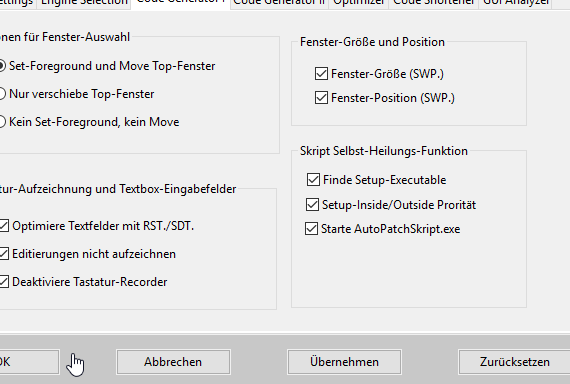
1. iOptions Dialog with the "AutopatchSkript.exe" Option.
You need to check this to use the "AutoPatchSkript.exe".
(Contents may change)
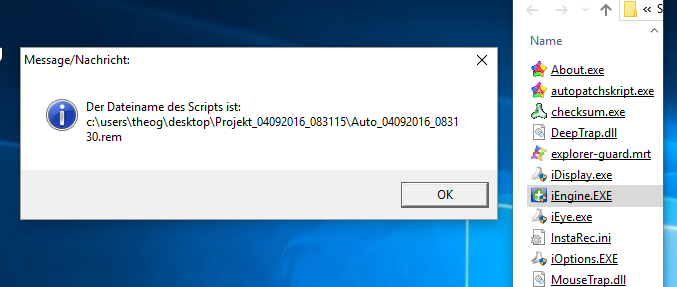
2. InstaRec Folder with the "AutopatchSkript.exe" File.
There is an "AutoPatchSkript.mrt" in the InstaRec-Folder as a Sample.
It can be compiled to the "AutoPatchSkript.exe" Executable.
Its just an starting point for your own PlugIns.
(Contents and Design may change in future releases)
InstaRec can use your own "PlugIn" to manipulate the Script after it was recorded.
Currently the way of the Skript is this:
1. You record the Script.
2. InstaRec loads the Template File
3. InstaRec inserts the Script into the Template
4. The Sciptfile is saved on Disk
5. If an "AutoPatchSkript.exe" file is available in the InstaRec-Installation Folder, InstaRec will start it with the Skript-Filename as Parameter
and wait until the Executable has ended.
6. If available, your "AutoPatchSkript.exe" can now manipulate the Skriptfile. It must end however, because InstaRec will wait until you are ready.
7. Now InstaRec will start the ".rem" to ".mrt" Converter this will generate the final Script-File.
8. Next the SPR-Editor will load the Script-File.