MiniRobotLanguage (MRL)
ANA.AnalyzeColor
Analyze Color in an Image-Register (IR) and generate an Color-Table
Intention
These Operations work with the "Color Table", this is a sorted list with all colors in the IR.
In fact there are 2 Color-Tables:
0 - Color-Sort (Col_Srt) - This table contains the Colors sorted by number of Pixel per Color.
The Top-Entry is the color with the most Pixels. The bottom Entry is the color with the least number of Pixels.
1 - Color-Background (Col_Bgl) - This table is sorted by similarity to the Color that has most Pixel, which is assumed to be the Background Color.
Here the Top-Entry contains the Background Color and then any further Entry is sorted by Similarity to this Color.
This list can be made using the
ANA.AnalyzeColor|0|1
The Col_Bgl Table can be sorted to another Color using:
ANA.Sort_Similar_To|&H26592A|$$MSK
Thee are several other commands that will only work if the Color-Table has been updated before.
These are:
ANA.GetBGColor
ANA.GetSortedColor
ANA.GetColorCount
ANA.SimilarBGColor
ANA.Sort_Similar
ANA.ShowSimArray
ANA.ShowSortArray
ANA.RemoveIndexColors
ANA.RemoveSortedColors
ANA.Reduce_Colors
ANA.ReplaceColorT
Using this Script:
VAN.$$TIM=#time#
VAF.$$PIA=?exeloc\BTC2.jpg
ANA.Load|0|$$PIA
ANA.AnalyzeColor|0|1
ANA.showsortarray|0
MBX.!
ENR.
You will get a listing of the color-table, this may lokk like this:
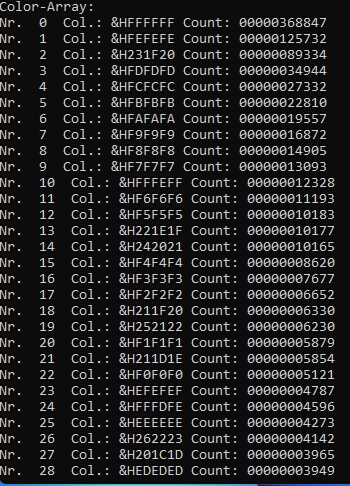
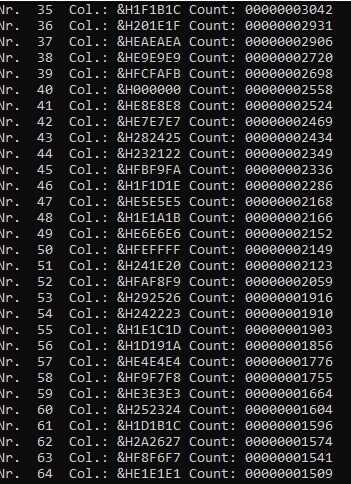
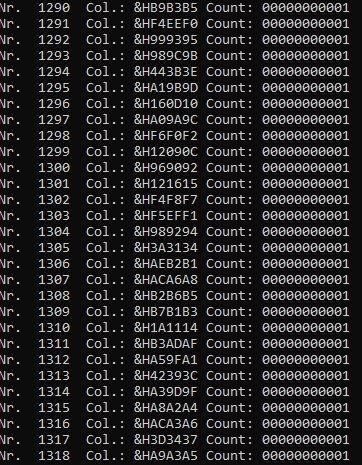
Start of the Color-Tabel, Entries 0 to 41. Second part. As you can see, the Entry for "Black" is on position 40. End of the Color-Table. Entries up to 1318.
Using this commands you can work with the list entries in the color table and do significant improvements in pictures.
Now you can improve the image. All colors are already sorted by Quantity (How many Pixels).
You can also get a sort on "Color difference to background". For this you can use:
VAN.$$TIM=#time#
VAF.$$PIA=?exeloc\BTC2.jpg
ANA.Load|0|$$PIA
ANA.AnalyzeColor|0|1
ANA.ShowSimArray|0
MBX.!
ENR.
Then you will get something like this:
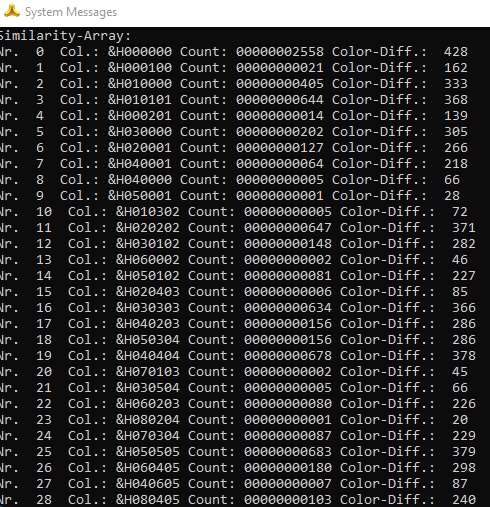
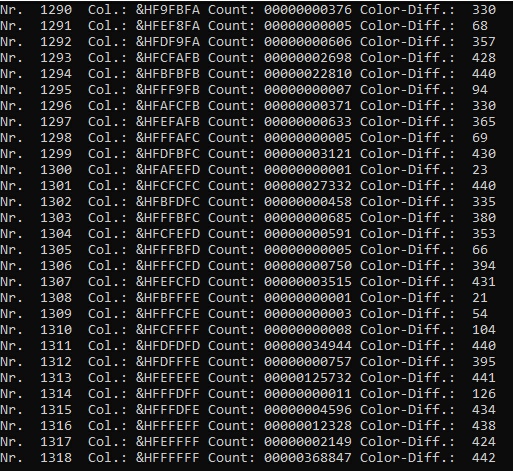
In this table the black colors will be "on Top" while the White colors will be "bottom". For this sort the robot assumes that the color that is mostly in the picture "is the background color".
The he will sort all colors "by difference to the background". This is the result.
Using these tables you can significantly improve pictures with your Script.
For example you can remove colors from the list and the IR using:
' this command will remove the given color and replace it with another color.
ANA.removeindexcolors|0|300|$$CNV|0
VAN.$$TIM=#time#
VAF.$$PIA=?exeloc\BNB.jpg
'VAF.$$PIA=?exeloc\BTC2.jpg
VAF.$$PIB=?exeloc\V1.png
ANA.Load|0|$$PIA
GSB.Reanalyze
ANA.removeindexcolors|0|300|$$CNV|0
ANA.removeindexcolors|0|$$CNV|$$CNT|-1
GSB.Reanalyze
ANA.removeindexcolors|0|$$CNV|$$CNT|-1
CAL.$$TIM=#time#-$$TIM
DBP.Used Time in Seconds: $$TIM
DMP.1
ANA.Save|0|$$PIB
ANA.Show|0!
ENR.
:Reanalyze
ANA.AnalyzeColor|0|1
ANA.getcolorcount|0|$$CNT
ANA.getbgcolor|0|$$BGC
CAL.$$CNV=$$CNT-400
RET.
 ->
-> 
Original Picture Picture-Result
With a few changes, you can see in detail how the Script works:

' Here we have changed the script a bit to show
' how the commands paint the colors.
' Green -> would be painted in white
' red -> would be painted in black
VAN.$$TIM=#time#
VAF.$$PIA=?exeloc\BNB.jpg
'VAF.$$PIA=?exeloc\BTC2.jpg
VAF.$$PIB=?exeloc\V1.png
ANA.Load|0|$$PIA
GSB.Reanalyze
ANA.removeindexcolors|0|300|$$CNV|&HFF0000
GSB.Reanalyze
ANA.removeindexcolors|0|$$CNV|($$CNT-20)|&H00FF00
ANA.removeindexcolors|0|($$CNT-20)|$$CNT|&HFFFFFF
CAL.$$TIM=#time#-$$TIM
DBP.Used Time in Seconds: $$TIM
DMP.1
ANA.Save|0|$$PIB
ANA.Show|0!
ENR.
:Reanalyze
ANA.AnalyzeColor|0|1
ANA.getcolorcount|0|$$CNT
ANA.getbgcolor|0|$$BGC
CAL.$$CNV=$$CNT-400
RET.
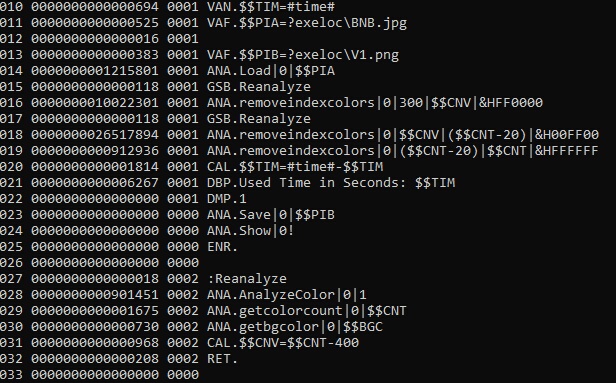
This is the Speed-Dump of the Script. It uses just few Seconds for the complete run.
Syntax
ANA.AnalyzeColors|P1[|P2]
Parameter Explanation
P1 - Source Image-Register Number
P2 - 0/1 - Force-Reanalyze-Flag. Default is 0.
Generally the Analyze command will do nothing if this IR has already been analyzed.
In case you have made changes to the IR and need a new AnalyzeColors then must set the "Force-Flag" to 1.
Example
Remove Green Background
To do this, we first Analyze the Picture to generate the Color-Table.
Secondly we sort the Color Table in a way that its sorted by Similarity with the Background Green Color.
Third we remove the Entries that are similar to the Green Color.
The numbers that are used in detail are a bit of trial and error depending on the picture.
 ->
-> 
' This Script will remove a green background
' using special sorting functions.
' The Script is fast and will only take few seconds
VAF.$$PIA=?exeloc\Sara_Green.jpg
ANA.Load|0|$$PIA
ANA.AnalyzeColor|0|1
' Greenboard-Color, Mask and the color-range that shall be removed must be adjusted per picture
$$COL=&H30FF30
$$MSK=&HFFFFFF
ANA.GetColorCount|0|$$CNT
DBP.$$CNT
' Sort the Color Table with Similarity to the Background Color
ANA.Sort_Similar_To|$$COL|$$MSK
' Remove Entries and Paint these Pixels white that are Similar to the Background Color
ANA.RemoveIndexColors|0|39300|$$CNT|&HFFFFFF
ANA.Show|0!
ENR.
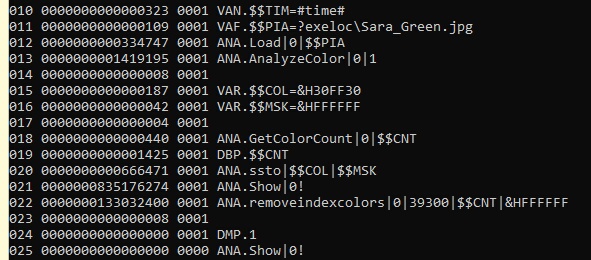
Remarks
-
Limitations:
-
See also:
•